Note: Without a valid license, DBGW Add-On instruction will still have full functionality, but will only work for 50 successfull executed queries. By restarting Windows DBGW service, 50 new executable queries are available.
PS! Only the first 2 PLCs, after a restart, without a license can be connected to Windows DBGW service.
1. Before purchasing one or several licenses, you need to know at least 1 serial number for 1 PLC.
2. There is three ways to find PLC Serialno
2.1 Using Logix Designer (must have been online with PLC at least once):
Click on Controller icon (within blue circle) and select tab “Advanced” and note Serial number

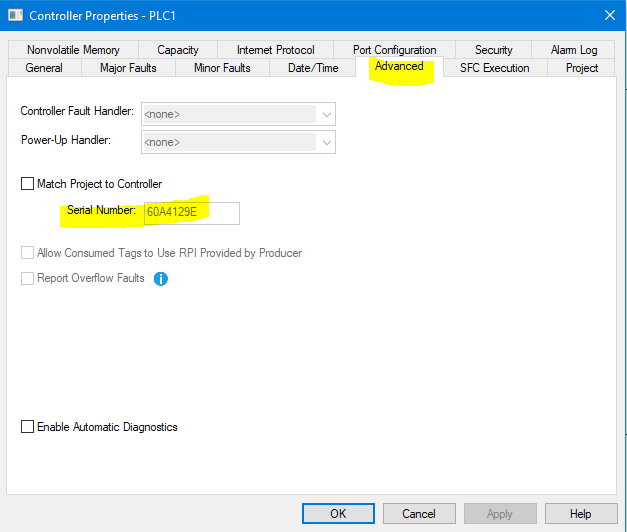
2.2 Using RSLinx Classic (must have access to PLC)
Right click on PLC icon and select “Device Properties” and copy Serial number
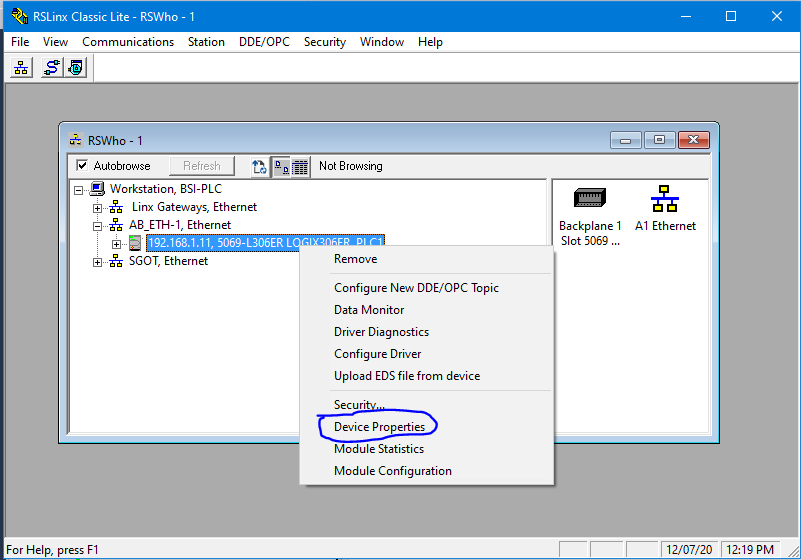
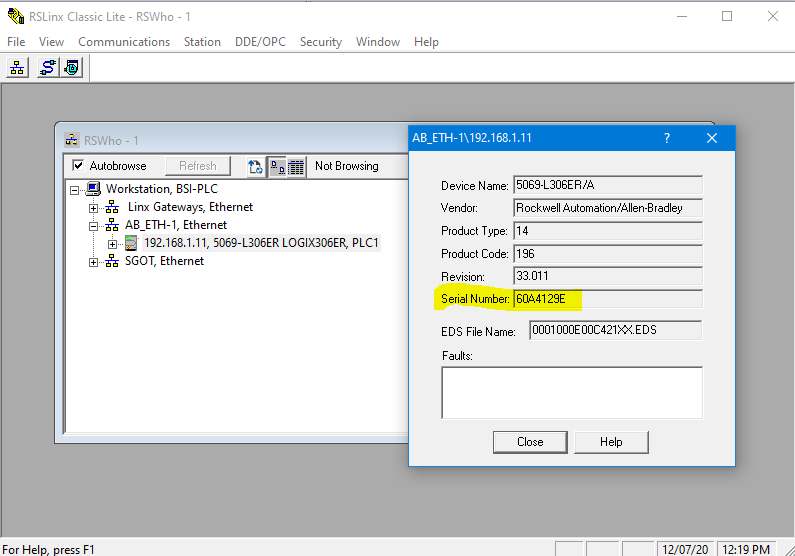
2.3. Using DBGW Add-On instruction
Serial number can be copied directly from the DBGW Add-On instruction, if Logix Designer is online with the PLC
Note: 60A4129E (Hex) = 1621365406 (Decimal)
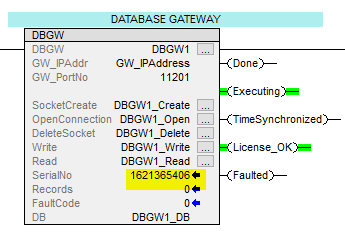
3. When purchasing, enter PLC Serial number in Decimal or Hex notation.
4. After purchase you will receive an E-mail with a unique license number per PLC. Copy License number

5. Goto your DBGW Add-On instruction and right click on DB tagname, and select “Monitor”
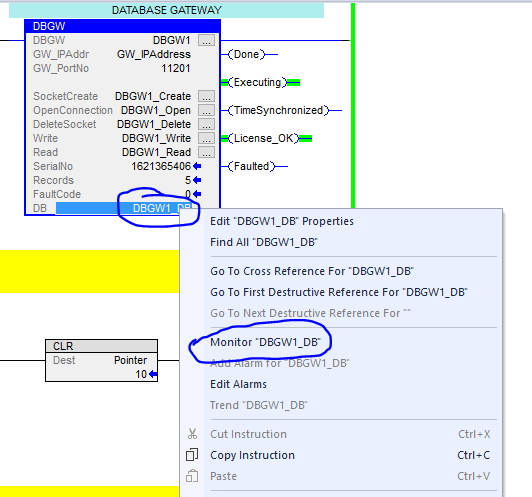
Click on arrow to the left of DBGW1_DB and click on DBGW1_DB.License tag

Paste License number into DBGW1_DB.License string tag
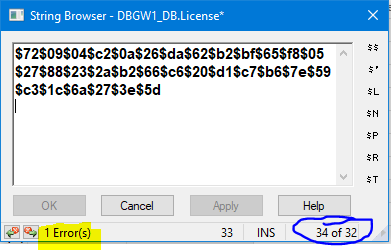
Note: If the length is longer than 32, some added characters need to be deleted. Use the Back-space and Delete button to delete all characters over the length of 32
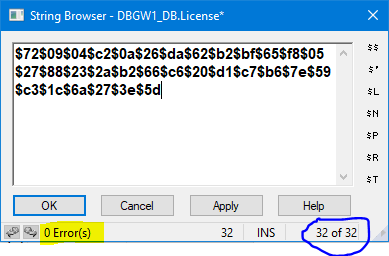
When there is no errors and the length is 32, click on “Ok”
6. Validation, if License number is correct, “License_OK” output on DBGW will turn into green after triggering DBGW the next time.
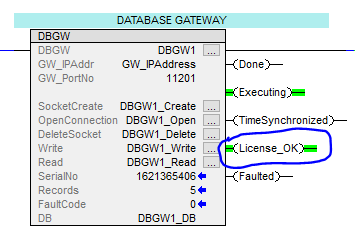
7. The PLC License number will work for all DBGW Add-On instructions in this PLC!
Note: Only free PLC memory is the limit for number of DBGW Add-On instructions per PLC
